How to Use Google Maps Offline: Use these Simple Steps
Google Maps has become one of the most used and dependable tools for anyone exploring a new place.
Whether you’re driving across cities, trekking through remote areas, or navigating busy streets, Maps helps you find accurate routes, nearby landmarks, and useful services within seconds. But what happens when your internet connection suddenly drops? This is a common issue in hilly regions, small towns, or places with poor network coverage.
That’s where Google Maps’ offline feature comes in handy.
Offline Maps allow you to download specific areas in advance and use them later without needing mobile data or Wi-Fi. This makes your journey smoother, safer, and stress-free, especially when traveling through unfamiliar or low-network zones.
Amazing Smart Features of Google Maps
Google Maps keeps upgrading, and now with the newly available smart and AI-powered tools, navigation can be made more interactive and accurate:
• Photo-First Search Results:
When you search for a location, Maps now shows real images uploaded by people worldwide. This helps you get a visual idea of what the place looks like before you visit.
• Live View Navigation:
Using your phone’s camera, this feature displays arrows and directions directly on your screen in augmented reality. It’s extremely useful in crowded streets or when walking in a new city.
• AI Object Recognition:
Simply point your camera at objects around you, and Maps can identify buildings, shops, landmarks, and other points of interest. This helps you understand your surroundings instantly.
• AI Conversational Search:
Instead of typing specific keywords, you can now ask natural questions like “Show me the best restaurants near my hotel” and get personalized suggestions.
• Flight Tracking Tool:
Google Maps also displays flight timings, status updates, and even fare comparisons, making it a helpful travel planning companion.
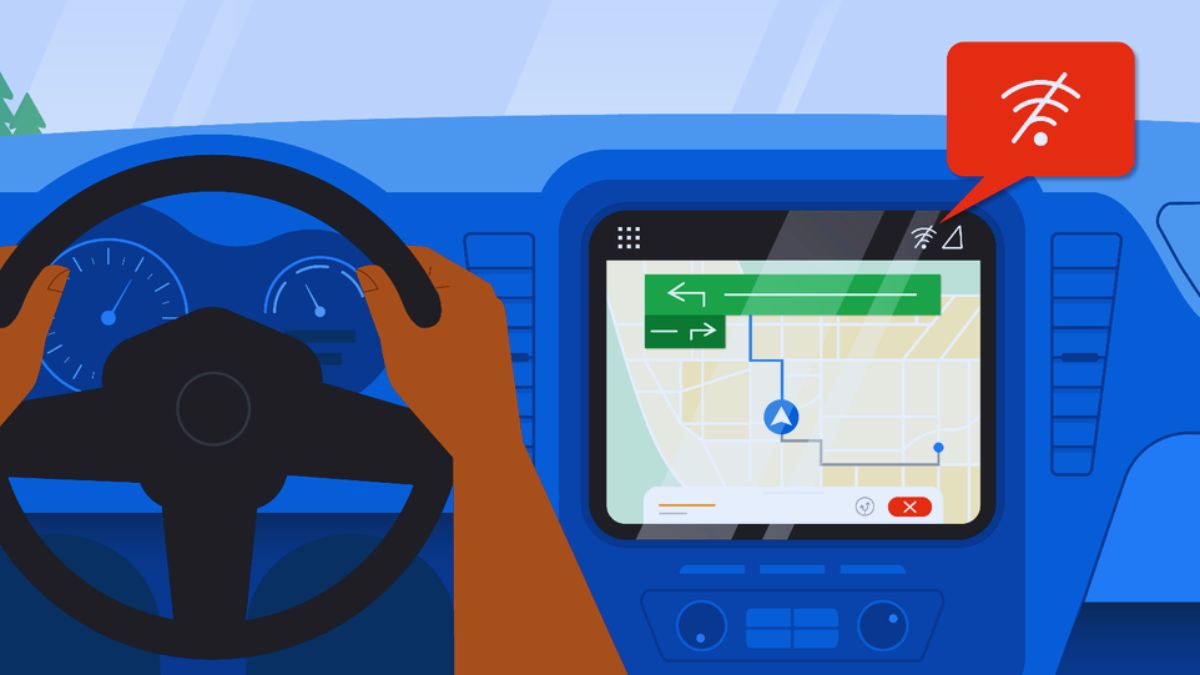
How to Use Google Maps Without Internet?
If you’re heading to a place where mobile network might be weak, you can prepare by downloading offline maps. Follow these simple steps:
- Open the Google Maps app on your Android or iPhone.
- Ensure you’re connected to the internet and not using Incognito Mode.
- Tap your profile picture in the top-right corner.
- Select Offline Maps from the menu.
- Tap Select Your Own Map.
- A blue rectangular box will appear. Adjust, zoom, or reposition it to cover the area you want to download.
- Tap the Download button at the bottom.
After downloading, the map will be stored under Offline Maps, and you can access it anytime – even without an internet connection.
Using Google Maps offline is a lifesaver during road trips, treks, or travel to remote destinations. With smart planning and these simple steps, you can explore confidently without worrying about losing network access.
 WhatsApp Introduces AI-Powered Support Chat for iOS Users: Here’s How It Will Work
WhatsApp Introduces AI-Powered Support Chat for iOS Users: Here’s How It Will Work 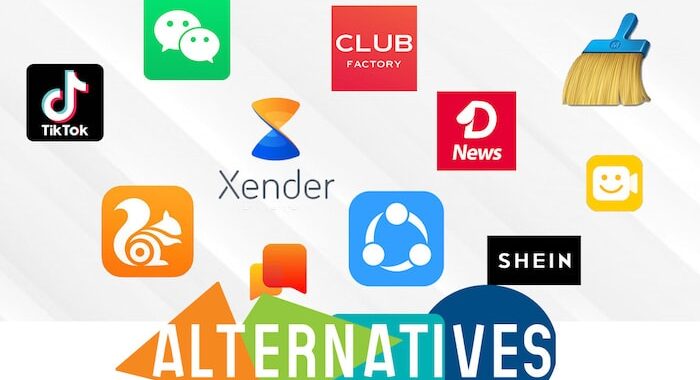 Government of India Bans 59 Chinese Apps over Security Protocol: TikTok, Shareit
Government of India Bans 59 Chinese Apps over Security Protocol: TikTok, Shareit  Salary Account for MSMEs launched by Airtel Payments Bank
Salary Account for MSMEs launched by Airtel Payments Bank 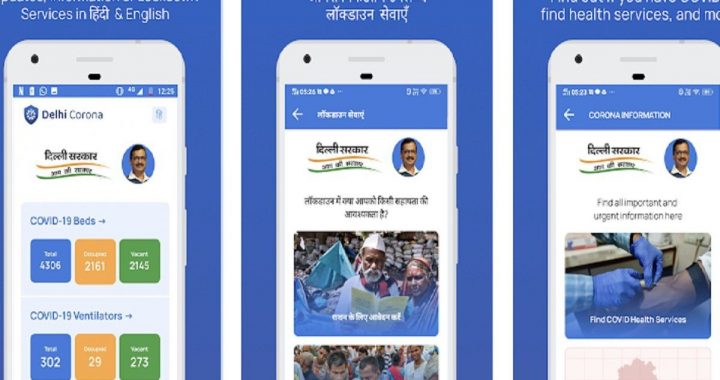 Delhi Corona App: All You Need to Know
Delhi Corona App: All You Need to Know  Amazfit T-Red Watch to Launch in India via Amazon
Amazfit T-Red Watch to Launch in India via Amazon 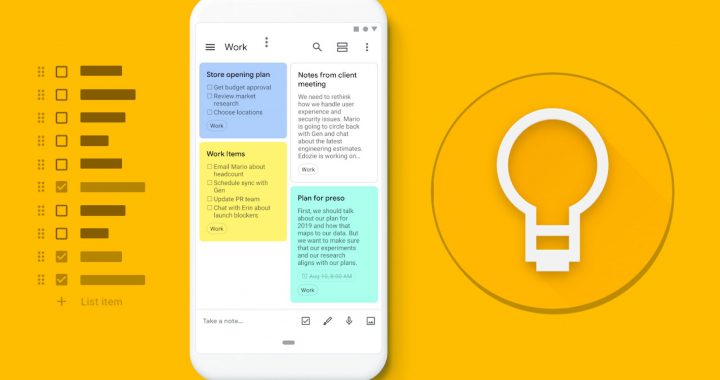 5 Tips on Increasing your Productivity via Using Technology
5 Tips on Increasing your Productivity via Using Technology